5 Simple Tech Tips To Solve Common IT Related Issues
Common tech issues
Modern technology is wonderful when it works. It is beneficial in a variety of ways for both personal and professional use and provides a range of opportunities as technology evolves and progresses.
However, when encountering issues with tech, even simple problems can cause a lot of frustration. Our engineers work to prevent and fix a number of IT and tech-related problems every day for our clients, but for those who may not be able to access a dedicated team of IT experts to help, running into IT issues can be very stressful.
This article contains 5 common IT issues and how to resolve them, to hopefully save you time and prevent unnecessary stress.
1. VPN Connectivity
A very common issue our clients face is connecting to their VPN or “Virtual Private Network”. A VPN is essential for post-pandemic remote working and effectively means you can access a private business network from anywhere that has an internet connection, safely and securely.
If you power up your laptop to start your working day, only to find that your VPN isn’t connecting, it can be very frustrating and impact productivity.
Many businesses are fortunate enough to have an IT department (whether in-house or outsourced) for you to call. However, there are a few simple things you can do to resolve the issue yourself.
1. Internet connection. Firstly, check your Wi-Fi (or cabled) connection. It might sound obvious but can often be the cause of the issue.
2. Credentials. Another common fix is to clear and re-enter your username and password.
3. Settings. Make sure the settings are correct. This step does require knowledge of how the settings should look, so it’s worth familiarizing yourself with your VPN settings.
4. The classic. The good old ‘turn it off and back on again’. In seriousness, some people don’t shut their devices down, so essential updates aren’t done. Ideally, you should shut down every day but, at a minimum, once a week.

2. Cannot Print
“Help! The printer is not working or has stopped responding!”
It can be very frustrating when something that has always worked fine, stops working for no apparent reason. A prime example of this is when you try to print a document, something you’ve done 100 times already that week without any issues, yet this time nothing happens. There may be an error message, or it seems like you’ve done everything right, but nothing happens. Either way, it’s frustrating.
Before you give up all hope and start putting pen to paper, try the following:
1. Physical checks
Check your printer is on and make sure it has enough ink and paper (if it has a screen, check this for any errors). Also, check that the paper is loaded correctly. If the paper is stuck, check the manufacturer’s website on the best way to remove it. Don’t just pull it, you want to avoid damaging the internal motor or paper feed rollers.
2. Stuck print jobs
Try cancelling any print jobs that may be stuck in the print queue. You can do this by clicking on your start button and typing ‘Control Panel’. Click on it and select ‘Devices and Printers’ and then locate the printer you want to use and select ‘See what’s printing.’ When the new window opens, select the ‘Printer’ option from the top left and choose ‘Cancel All Documents’ from the drop-down list then try printing again to see if it has worked.
Please note that if you are printing to a shared printer in an office environment you will (hopefully!) not have permission to cancel other people’s documents. If there are documents in the queue from your colleagues, check with them if they can cancel these.
3. Using the right printer
Make sure you are printing to the right printer. It might seem obvious but if there’s more than one printer installed on your computer, you need to make sure you haven’t defaulted to the wrong one. It’s no use sending documents to your home printer when you’re in the office!
4. Bonus tip
Just as restarting your computer can often fix “quirky” issues; a restart can often do the same for your printer. Check for a power button or rocker switch on the printer, power it off and wait for all the lights to go out before unplugging. Give it a minute before plugging it back in and starting it up again.
3. Forgotten Password
“What was my password again?”
Forgetting your password can be infuriating. Most people will do it at some point, and it can make what should be a straightforward process become a frustrating affair. Here are a few simple steps you can take if you find yourself in this situation and some preventative measures.
1. Resetting your password.
If you have access to your email account, you will be able to send yourself a reset email with a temporary password. You can then log in to your account and change your password to something more memorable.
2. Use a password wallet
If you want to avoid this scenario, our advice is to get yourself a password wallet such as Bitwarden, LastPass or 1Password. You can store all of your passwords here safely, and all you need to do is remember your master password to unlock this password wallet.
3. Password hygiene
One more thing, DON’T reuse passwords. If one account is breached, and if a cybercriminal gets hold of your login details, one of the first things they will do is see how many other systems they can log into with those same credentials.
4. Phishing Emails
If you accidentally open a phishing/spam email, close it down and mark it as spam or delete it. These days you are not usually under threat of attack unless you clicked a link or attachment in the email.
If you did click on a link or attachment and were taken to another website or opened a file, there are some steps you can take.
Run your computer’s antivirus/anti-malware scan change any passwords that this attack may have breached. Starting with your email account password and any other passwords you may have entered when clicking any links etc., and finally, if you have an in-house or outsourced IT team, make sure they are aware of what has happened.
For more information about spotting and defending your business against phishing emails, see our blog post.
5. Slow Internet
Having a slow internet connection can be a painfully frustrating experience. Nearly every internet user in the world will have experienced this at some point. If you ever find yourself facing slow internet speeds, there are a few things you can try to help.
Firstly, try rebooting your router. Turn it off for a few minutes and reboot to see if that makes a difference. Also, try restarting your computer as something in the background may be using up resources.
You can also check your broadband speed by visiting a speed testing service like the Ookla speed test at www.speedtest.net. If you know what speeds you are due from your provider, you can check here to ensure you are achieving these.
If the above tips don’t help, try connecting your device to your router with an ethernet cable. This will help to rule out issues with your wireless broadband connection.
Access stress-free IT.
If you are looking for a dedicated team of IT experts, please give us a call, drop us an email or fill out a contact form linked below.


